- Messages
- 33
- Reaction score
- 2
- Points
- 8
Hello,
Many users are having issues with the game, most of them are caused by SO issues, like outdated drivers, addons, missing libraries, etc.
I would like to share with you some steps and tips to try to fix your problem.
Please scroll down if you're using windows 7
General troubleshooting
DSetup.dll could not be found
This file was recently updated to remove the need for Microsoft's Visual C++ Redistributable library that caused issues for some of our players. For some Windows Defender gets triggered and as such it instantly quarantines the file.
If you get the DSetup.dll could not be found error, check your antivirus' quarantined file list, restore it and add it to its exceptions.
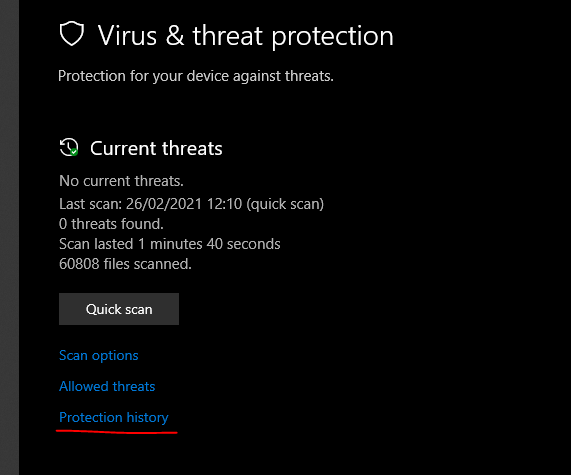
Antivirus software also flag files based on their behaviour.
DSETUP.dll was modified so that it adjusts the behaviour of NWindow.dll (mainly responsible for UI components) and Engine.dll (responsible for packets & network communication). Essentially, DSETUP.dll 'injects' itself into the aforementioned DLLs and modifies their behaviour.
Without this, a lot of things would have been impossible (target casting bar, over-head clan war icons, Beauty Shop etc.) because NCSoft toggles features based on the server's version.
For instance: 'if the client connects to a 'Classic' server, then ignore Beauty Shop packets and do not read Beauty Shop data'. DSETUP.dll also intervenes and prevents that condition from being checked and allows us to offer you the Beauty Shop.
Now, because this behaviour is reminiscent of a virus, some antivirus software will go off as soon as they see that file. There is not much we can do about this, unfortunately.
For Windows 7 64-bits only:
We work with an updated client with superior performance and graphics, unfortunately, as a side-effect, Lineage 2 will no longer launch on Windows 7 x64 that has no KB3033929 update on board. It requires Security Update for Windows (KB3033929) installed to run the game.
Due to that fact we recommend updating your operating system for all Windows 7 x64 users in order to be able to launch the game.
Windows Vista x64 users will not be able to launch the game due to the fact that the corresponding security update was not issued by Microsoft for that OS.
You should update your system ASAP, Windows 7 is no longer supported by Microsoft, but you may want to keep it and you don't have time to do so.
Please read the guide below to find out how to install the corresponding Windows Security Update.
To install the update you will need to follow these steps:
1. Download it here: https://www.microsoft.com/download/details.aspx?id=46148
2. Run the file you have downloaded Windows6.1-KB3033929-x64.msu
3. Follow the installation master's instructions
You should not have any problems with installing the update, but if you do, please do not hesitate to contact our support here
If you have tried everything here and still have an issue, please post below.
If you have a solution for another issue, please post below.
Many users are having issues with the game, most of them are caused by SO issues, like outdated drivers, addons, missing libraries, etc.
I would like to share with you some steps and tips to try to fix your problem.
Please scroll down if you're using windows 7
General troubleshooting
- Fix corrupted files in your client
- Add L2 Folder to Exceptions of windows defender or your antivirus, o directly disabled it and then start again.
- Delete your System folder (and Data folder if you have it).
- Download again and extract everything again and place Updater in your root folder (example /Lineage2)
- Open Updater as Administration.
- Add L2 Folder to Exceptions of windows defender or your antivirus, o directly disabled it and then start again.
- Be sure to have a visual C++ library installed
- Run the Launcher as Administrator (I think you know how to do that, if not ask)
- VCRUNTIME140.dll is missing - Follow the link: https://www.bleepingcomputer.com/ne...-vcruntime140dll-is-missing-error-how-to-fix/
- Be sure that there no other l2.exe running, restart the computer if you don't know how to check.
- Disable NVIDIA Experience's Overlay.
- Run the launcher and l2.exe as administrator always:
- Repeat this step for the Lineage II Improved - Innadril.exe and L2.exe
- Right-click on the .exe file and select properties
- Click at "Compatibility" Tab
- Check "Run as Administrator"
- Click "OK"
- Confirm
- Repeat this step for the Lineage II Improved - Innadril.exe and L2.exe
- Disable Addon Razer Synapse and Other Razer Automation Tools. (Thanks
 Yuma )
Yuma ) - To fix "Trojan:Win32/Wacatac" add Windows Defender Exception for L2.exe and Lineage II Improved - Innadril.exe https://answers.microsoft.com/en-us...r/8a096ae3-5ee5-4eac-9dc7-ab4d8628b035?auth=1
DSetup.dll could not be found
This file was recently updated to remove the need for Microsoft's Visual C++ Redistributable library that caused issues for some of our players. For some Windows Defender gets triggered and as such it instantly quarantines the file.
If you get the DSetup.dll could not be found error, check your antivirus' quarantined file list, restore it and add it to its exceptions.
Antivirus software also flag files based on their behaviour.
DSETUP.dll was modified so that it adjusts the behaviour of NWindow.dll (mainly responsible for UI components) and Engine.dll (responsible for packets & network communication). Essentially, DSETUP.dll 'injects' itself into the aforementioned DLLs and modifies their behaviour.
Without this, a lot of things would have been impossible (target casting bar, over-head clan war icons, Beauty Shop etc.) because NCSoft toggles features based on the server's version.
For instance: 'if the client connects to a 'Classic' server, then ignore Beauty Shop packets and do not read Beauty Shop data'. DSETUP.dll also intervenes and prevents that condition from being checked and allows us to offer you the Beauty Shop.
Now, because this behaviour is reminiscent of a virus, some antivirus software will go off as soon as they see that file. There is not much we can do about this, unfortunately.
For Windows 7 64-bits only:
We work with an updated client with superior performance and graphics, unfortunately, as a side-effect, Lineage 2 will no longer launch on Windows 7 x64 that has no KB3033929 update on board. It requires Security Update for Windows (KB3033929) installed to run the game.
Due to that fact we recommend updating your operating system for all Windows 7 x64 users in order to be able to launch the game.
Windows Vista x64 users will not be able to launch the game due to the fact that the corresponding security update was not issued by Microsoft for that OS.
You should update your system ASAP, Windows 7 is no longer supported by Microsoft, but you may want to keep it and you don't have time to do so.
Please read the guide below to find out how to install the corresponding Windows Security Update.
To install the update you will need to follow these steps:
1. Download it here: https://www.microsoft.com/download/details.aspx?id=46148
2. Run the file you have downloaded Windows6.1-KB3033929-x64.msu
3. Follow the installation master's instructions
You should not have any problems with installing the update, but if you do, please do not hesitate to contact our support here
If you have tried everything here and still have an issue, please post below.
If you have a solution for another issue, please post below.
Last edited:
